With the release of Windows 11, Microsoft has introduced a new and refreshing user interface along with several performance improvements. If you’re planning to install Windows 11 on a new system or upgrade your existing operating system, creating a bootable USB drive is an essential step. In this guide, we’ll walk you through the process of creating a Windows 11 bootable USB using the Windows Media Creation Tool, a reliable utility provided by Microsoft.
What You’ll Need: A USB flash drive with at least 8GB of storage capacity.
Step 1: Download the Windows Media Creation Tool Start by downloading the Windows Media Creation Tool from the official Microsoft website. Once downloaded, run the tool to begin the process.
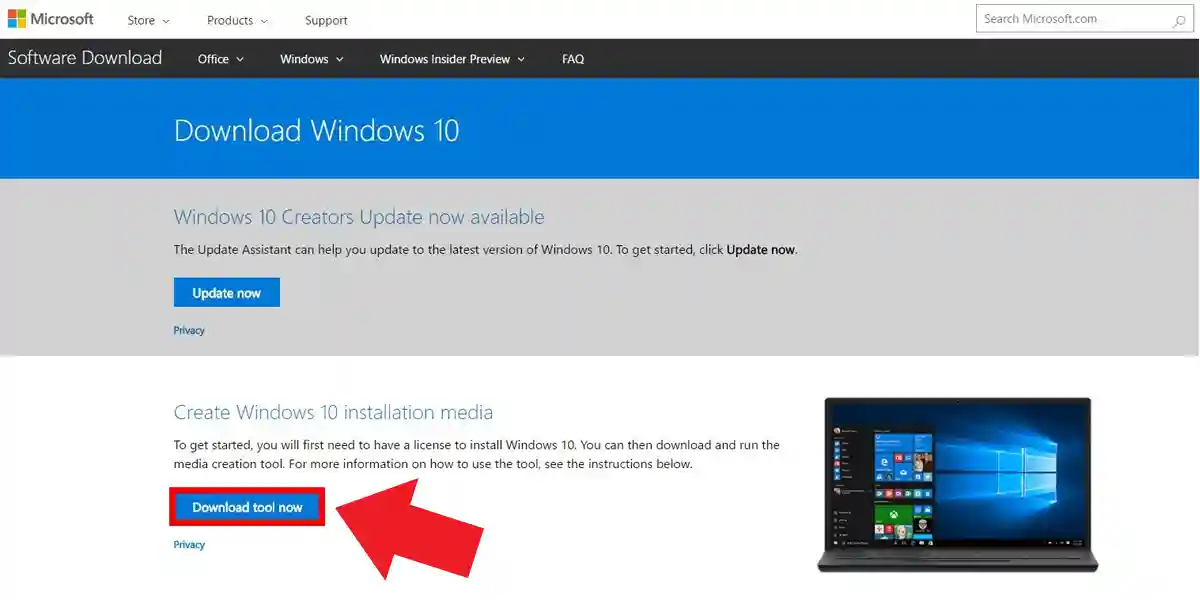
Step 2: Launch the Windows Media Creation Tool After running the tool, you’ll be greeted with the Windows 11 Setup screen. Accept the terms and conditions. The tool will help you upgrade your current PC or create installation media for another PC.
Step 3: Now, you’ll need to choose the language and Windows edition. Windows Media Creation Tool should automatically select the recommended settings based on your current system, but you can customize these options if needed. Click “Next” to proceed.
Step 4: Select the “USB flash drive” option and then click “Next.” Make sure you have the USB flash drive with at least 8GB of storage capacity plugged into your computer. The tool will detect the drive and prompt you to confirm your choice.
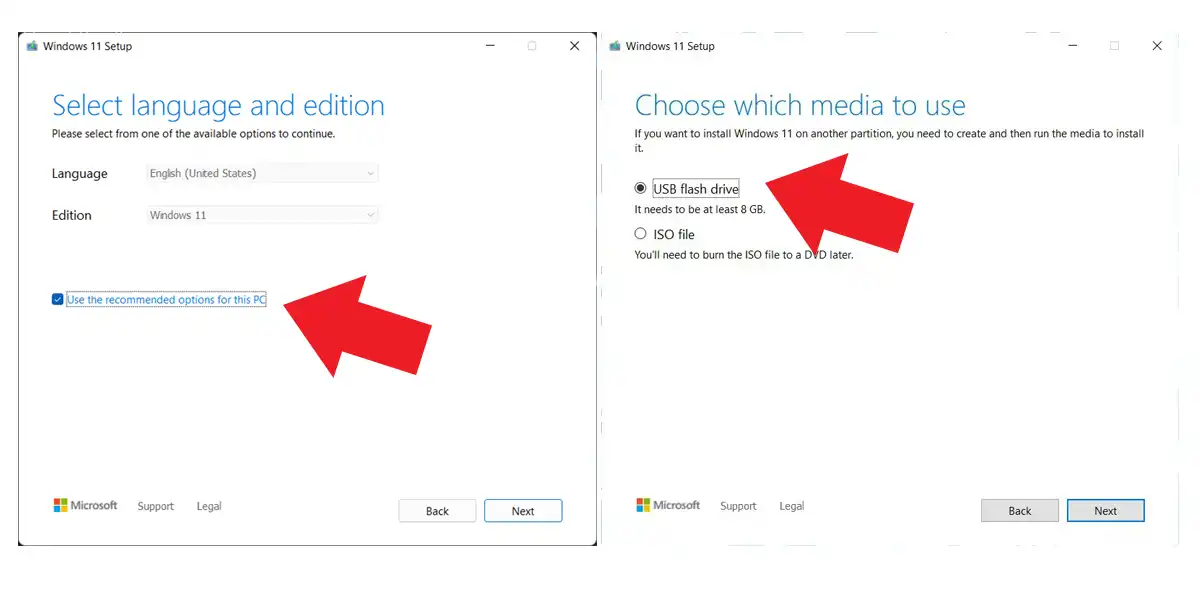
Step 5: The tool will now start downloading the necessary files and create a bootable USB drive for Windows 11. This process might take some time, depending on your internet connection speed.
Step 6: Completion and Ejection Once the download and creation process is complete, you’ll see a message indicating that your USB flash drive is ready. Click “Finish” and safely eject the USB drive from your computer.
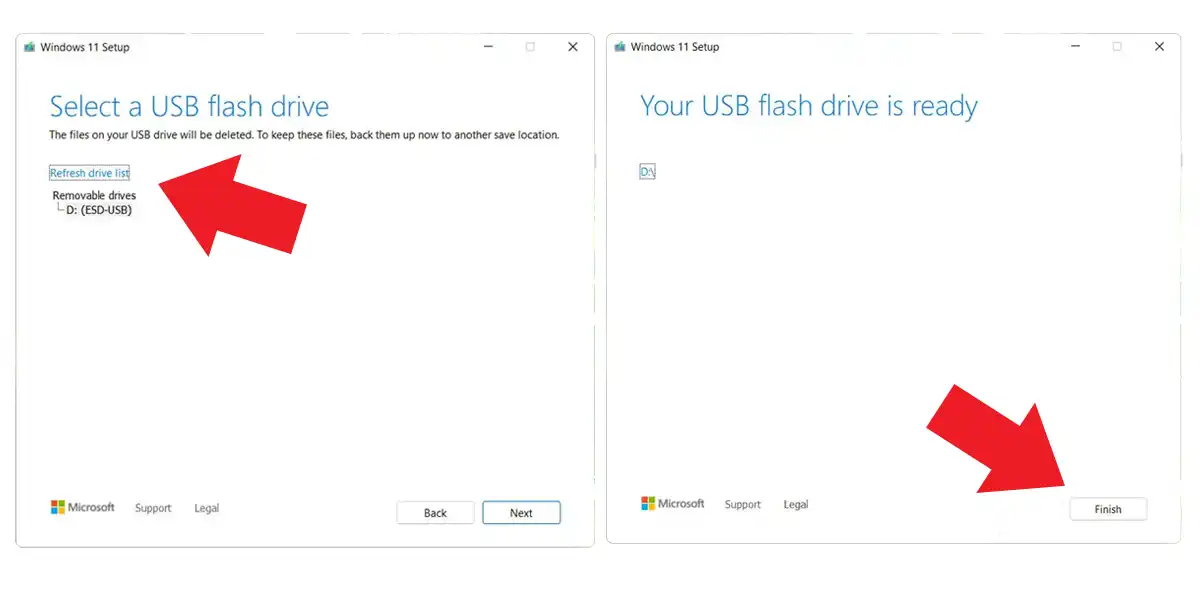
Installing Windows 11 from a USB drive is a straightforward process if you follow these steps carefully. Remember to back up any important data on your computer before starting the installation, as a clean installation will erase all existing files. Enjoy exploring the new features and improvements that Windows 11 has to offer!